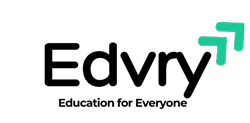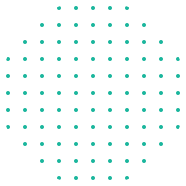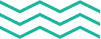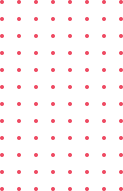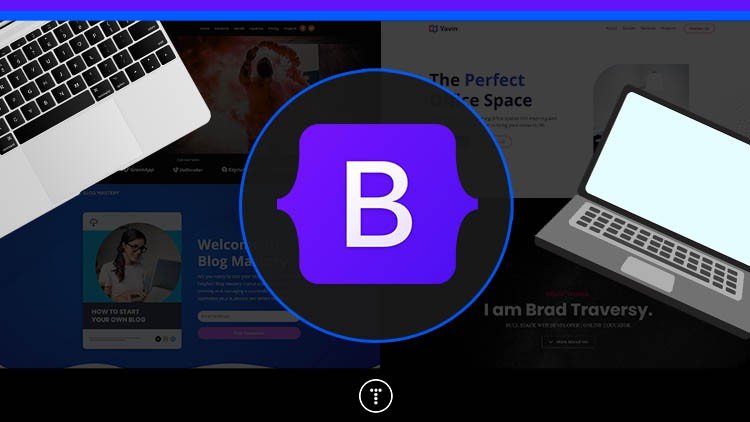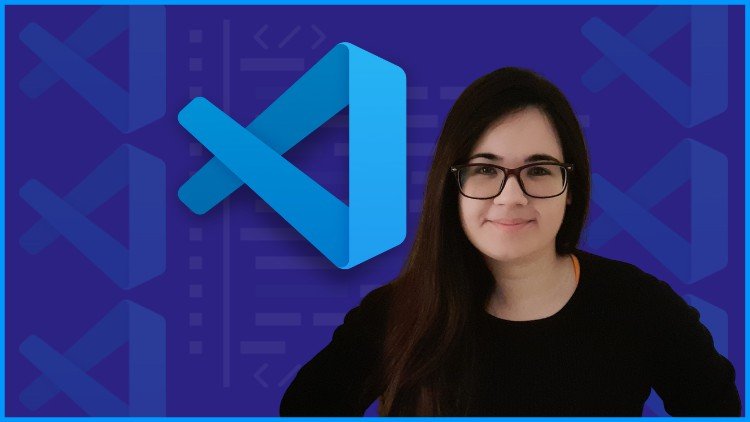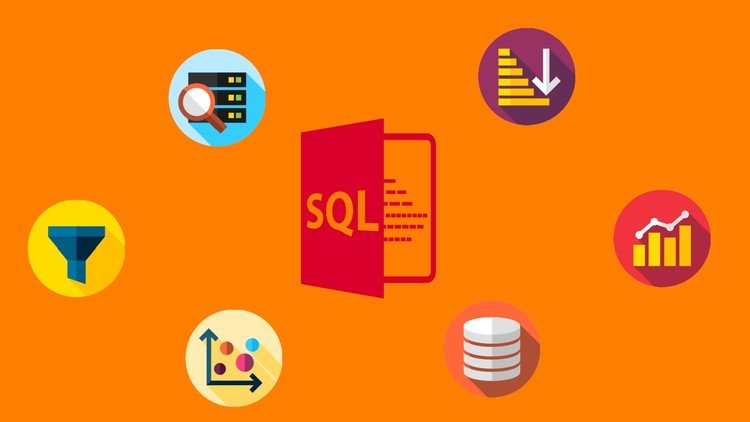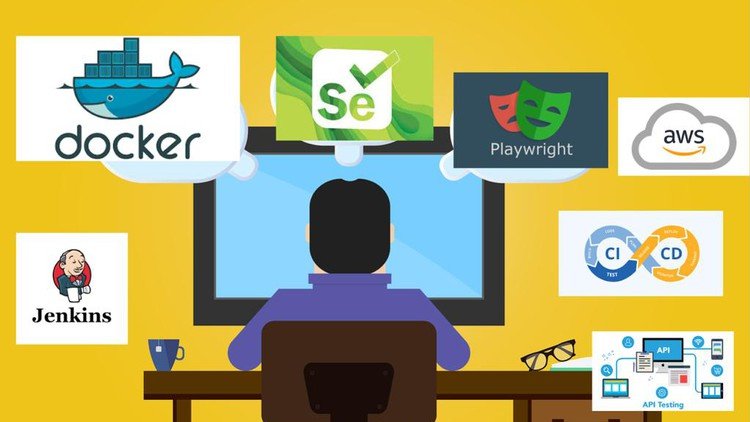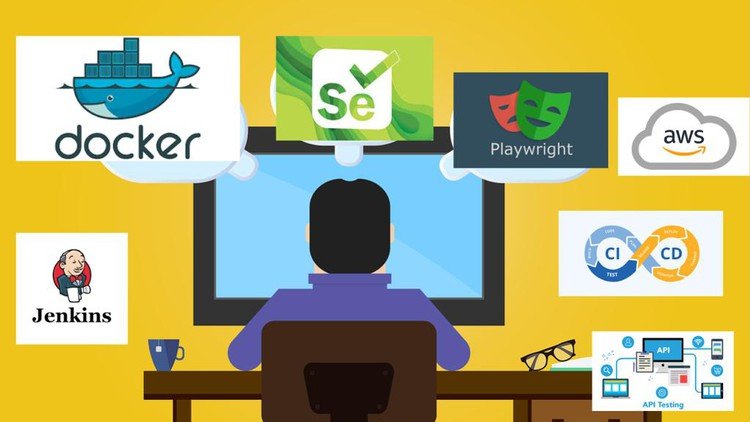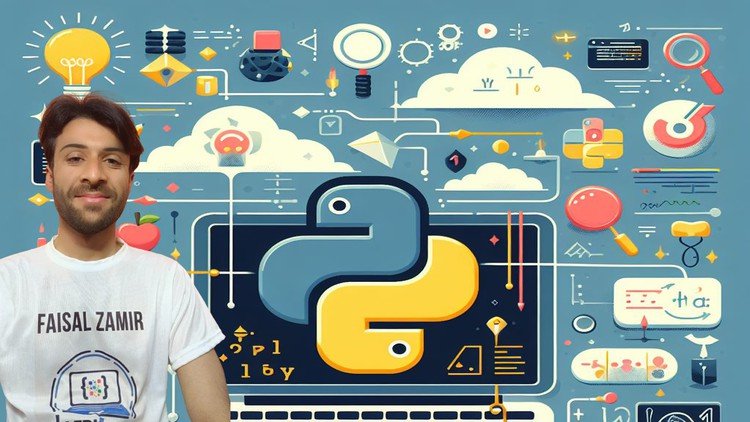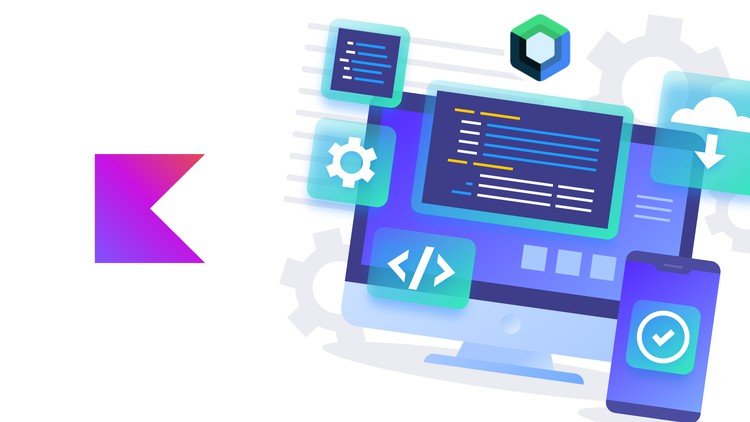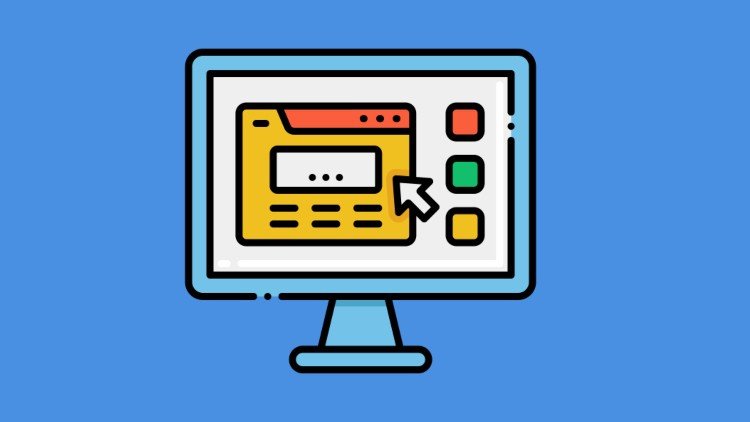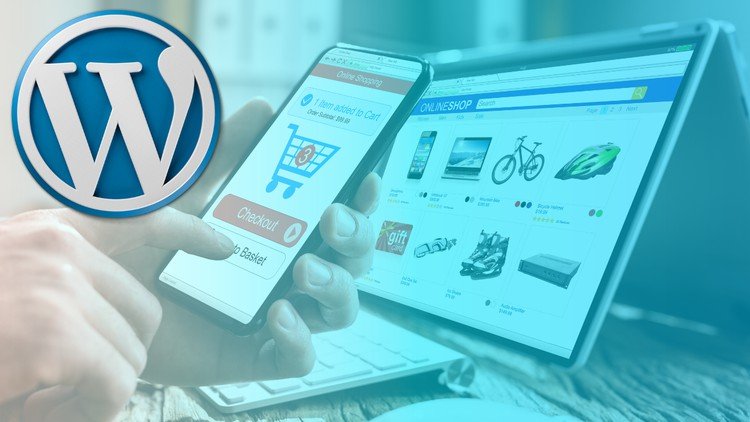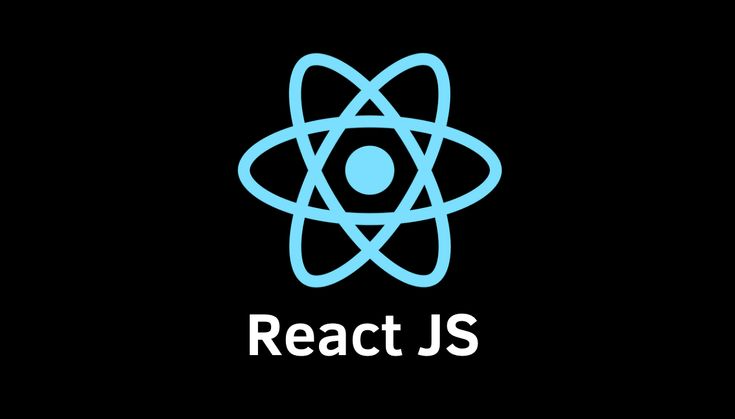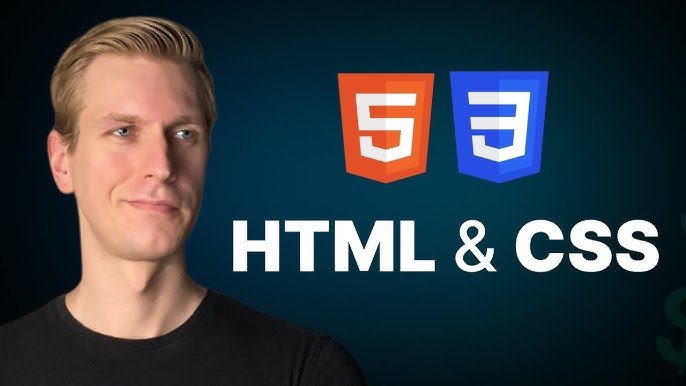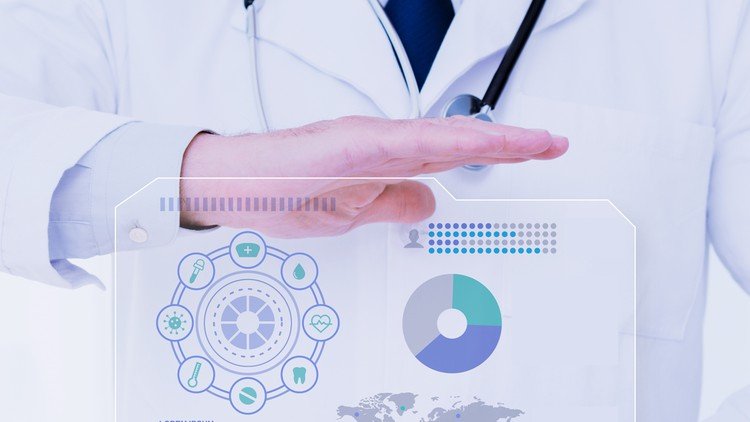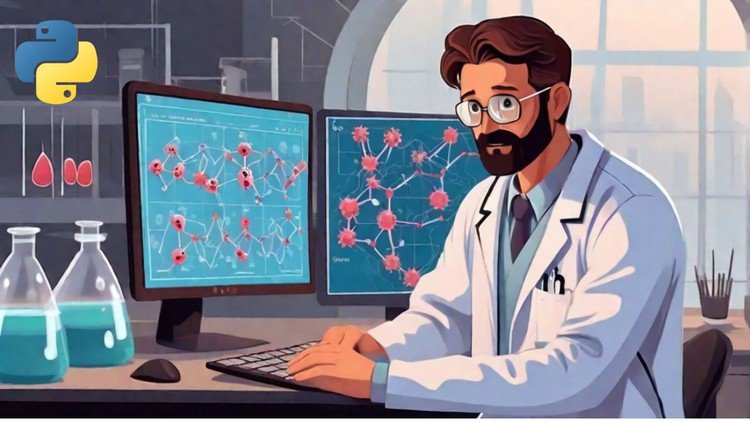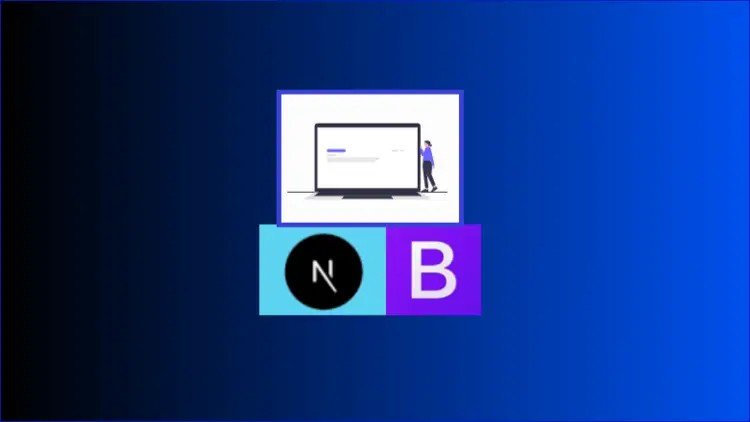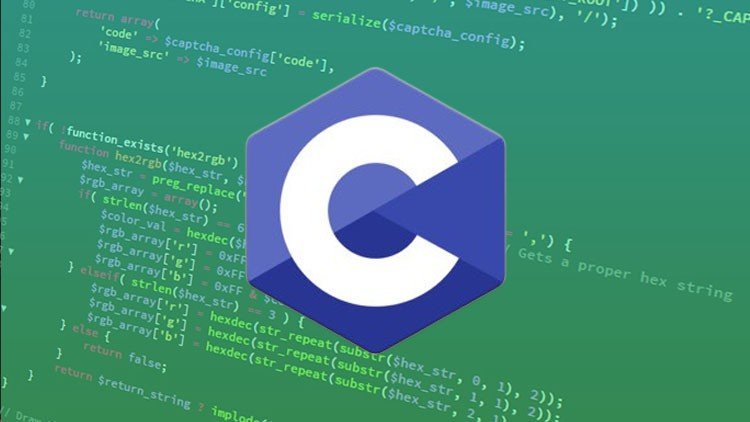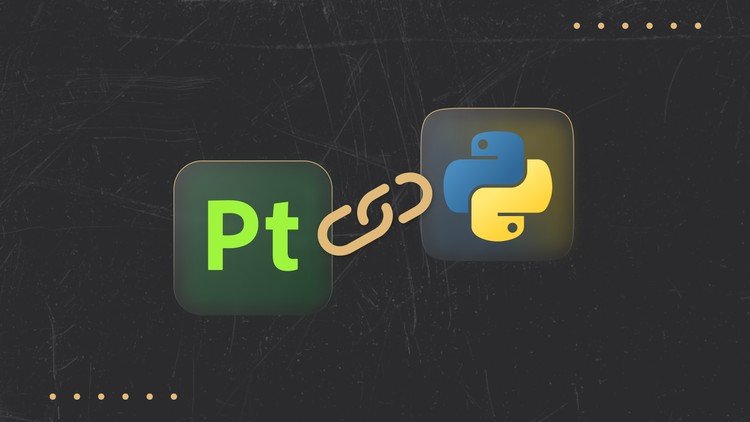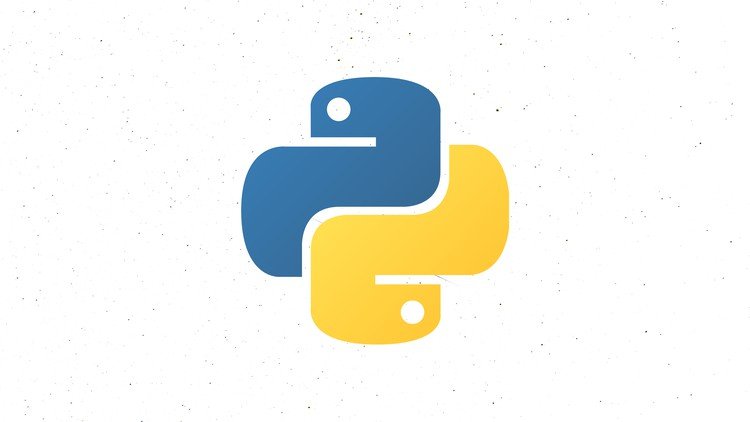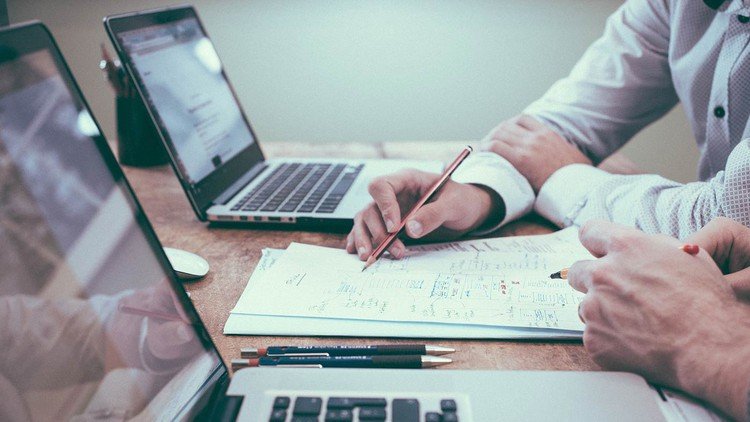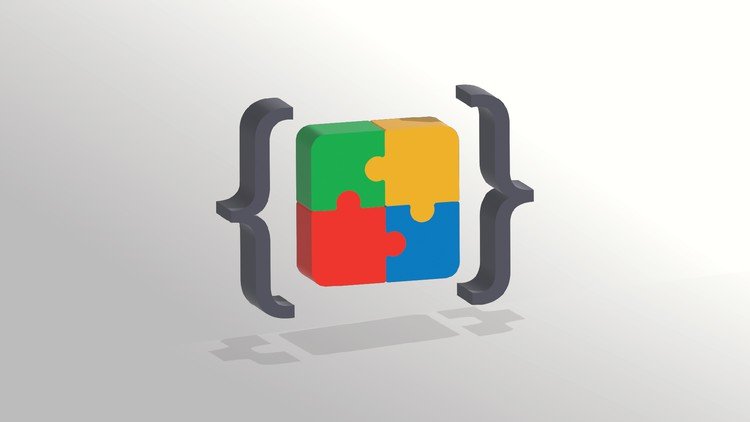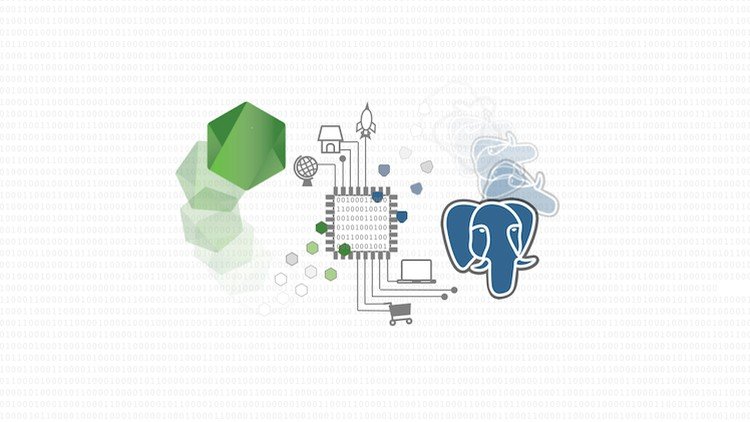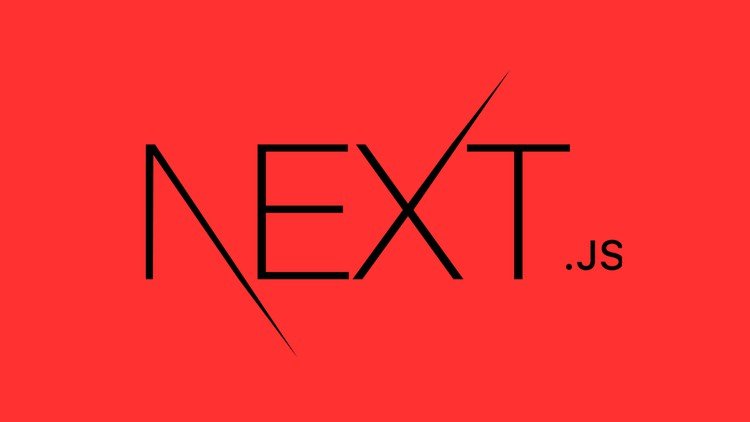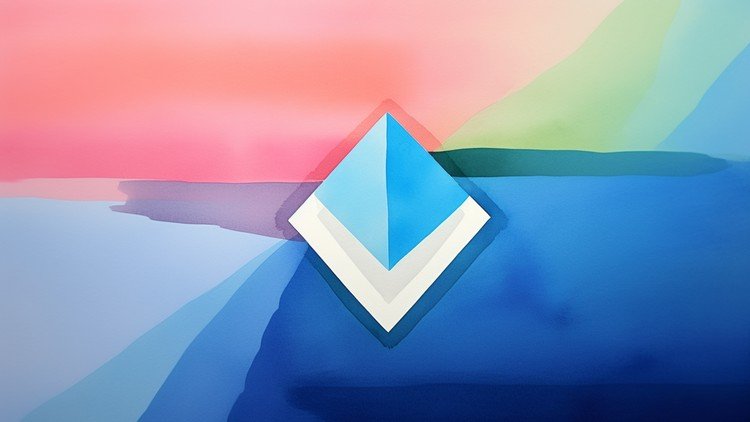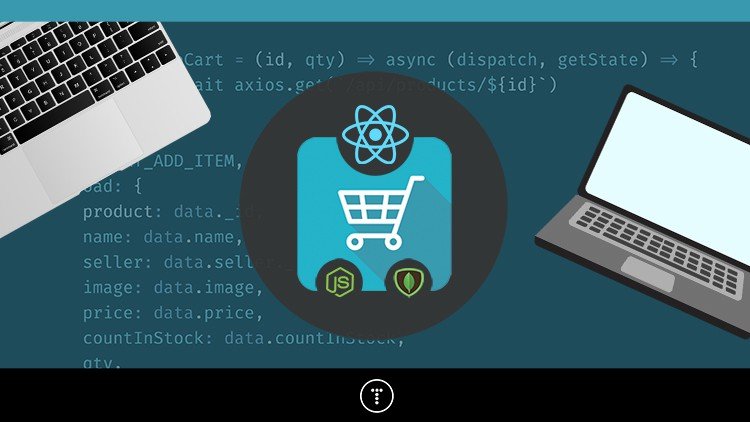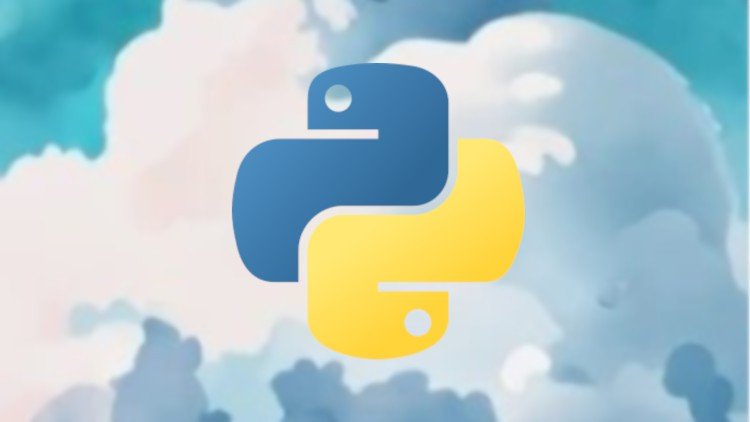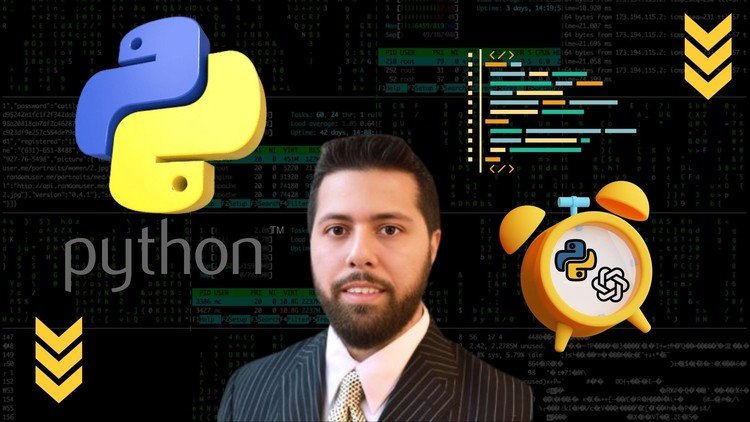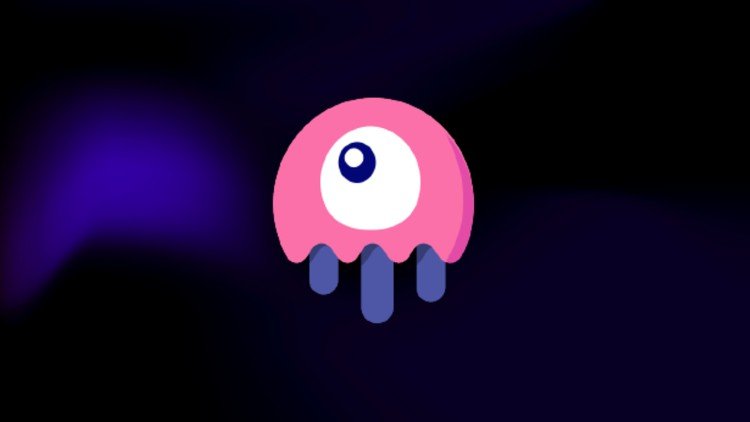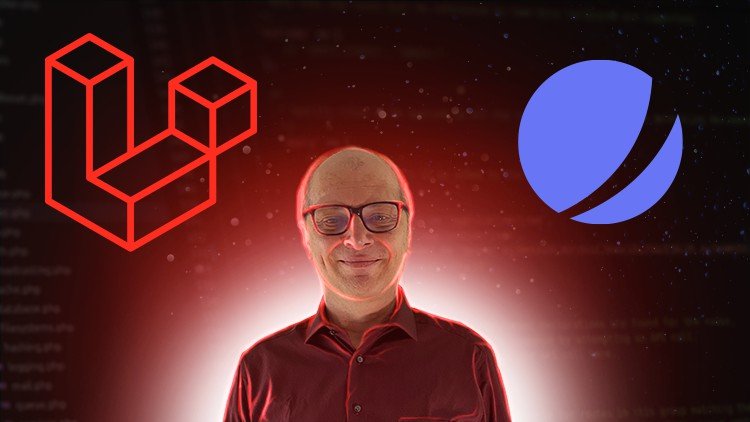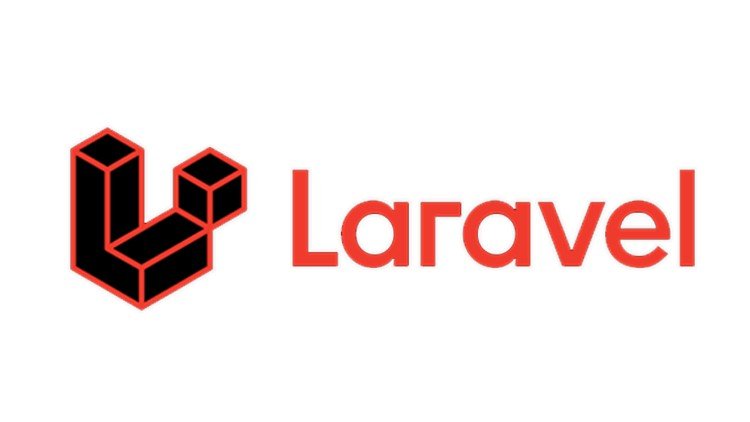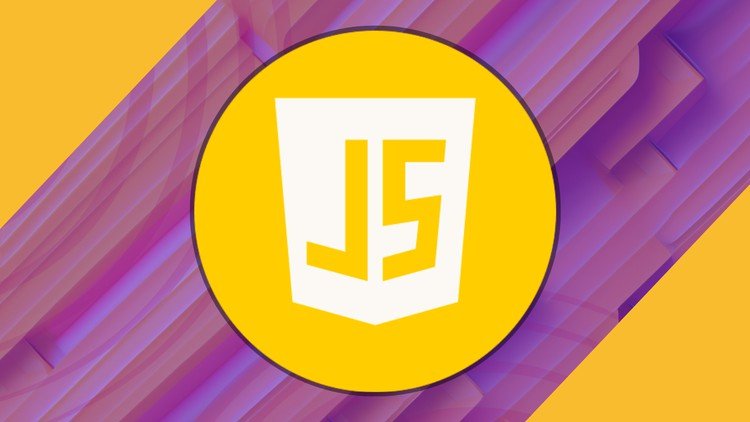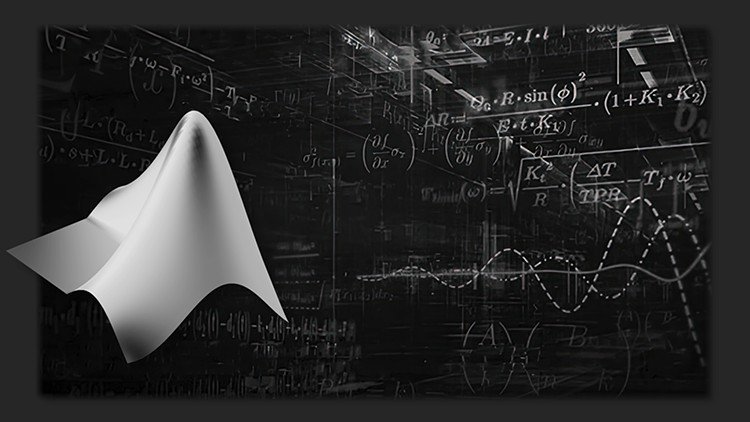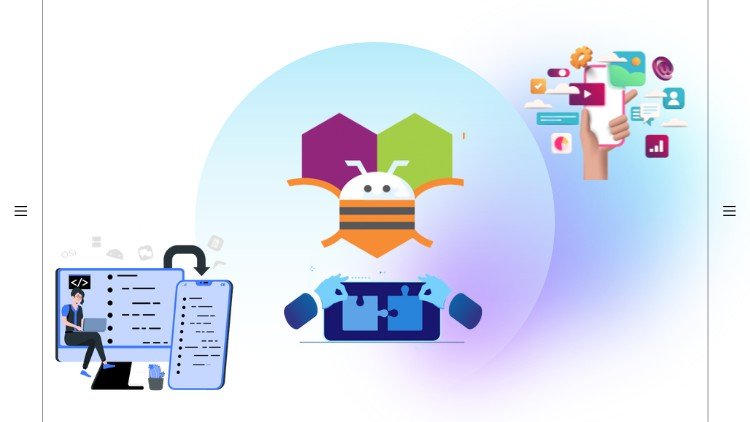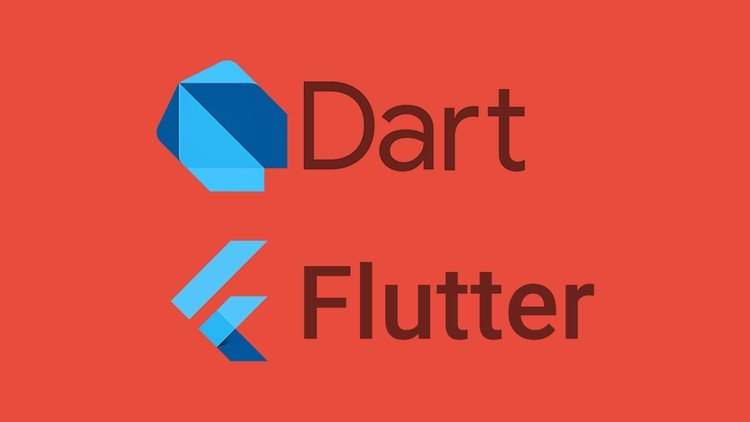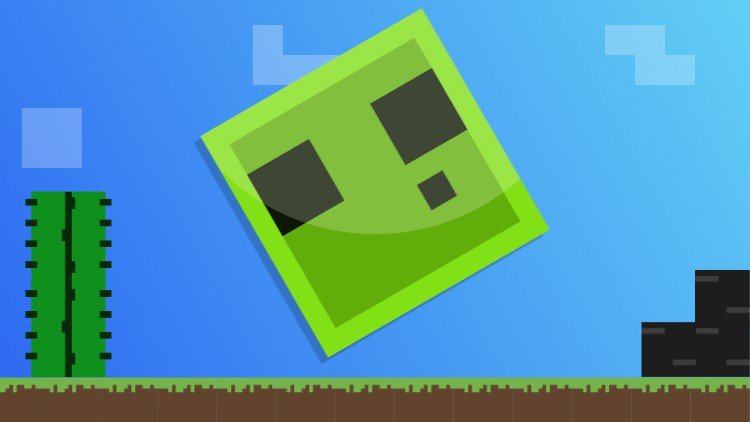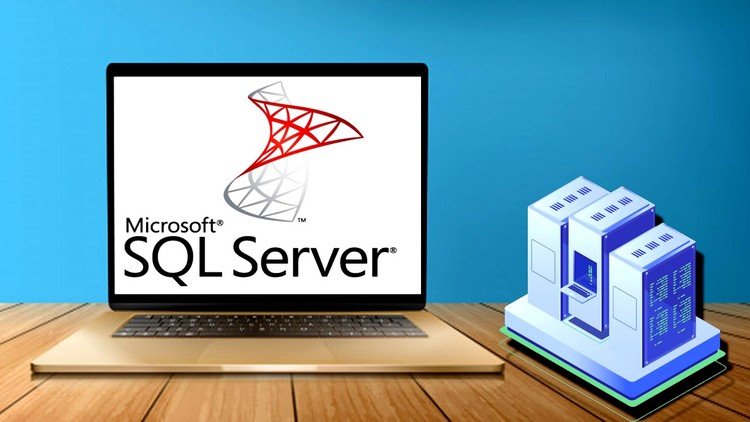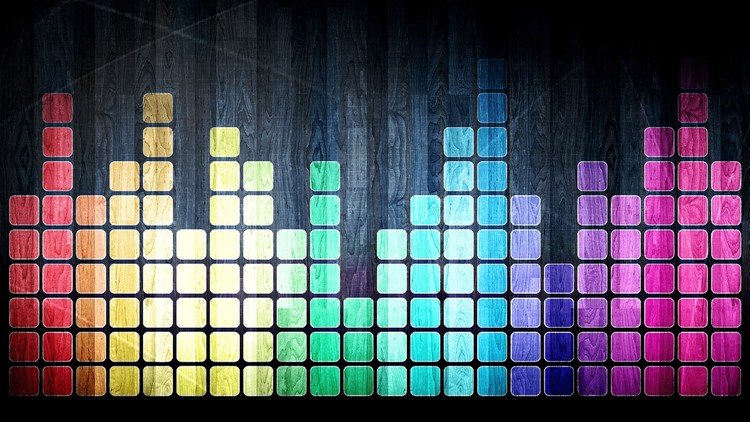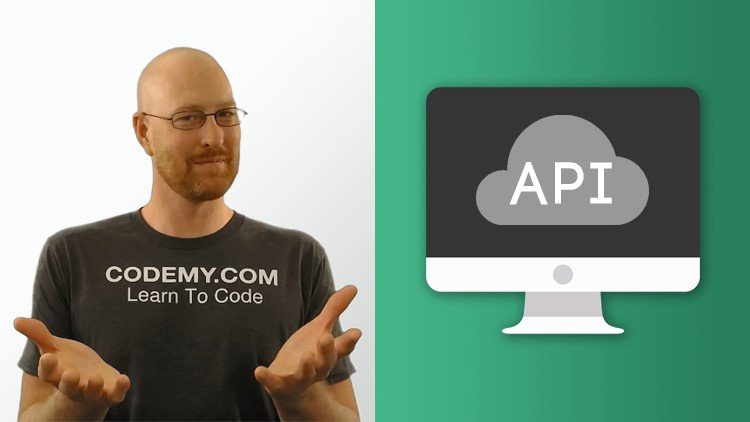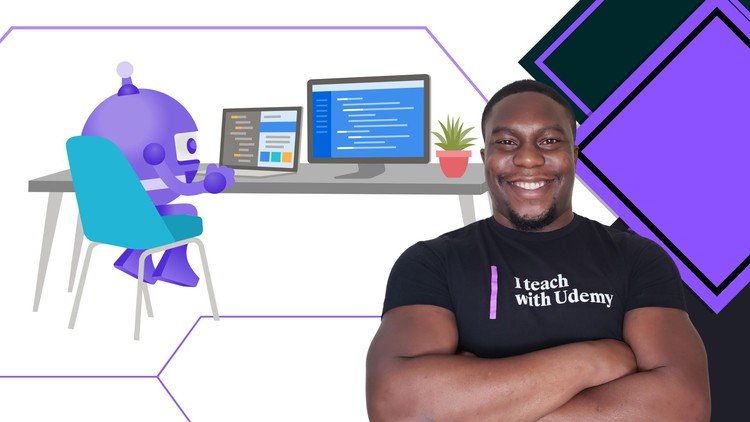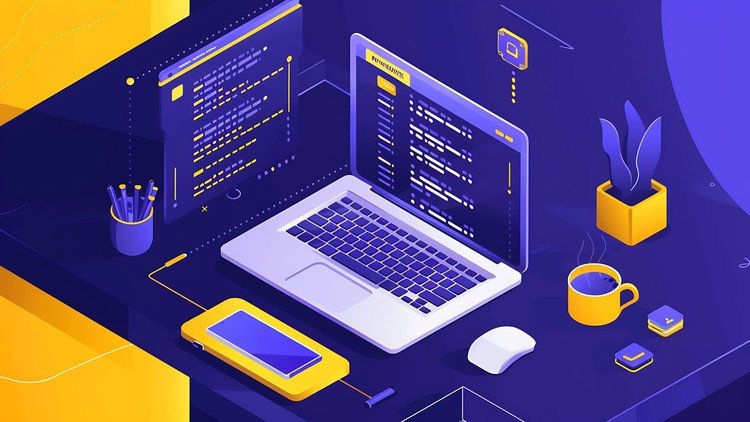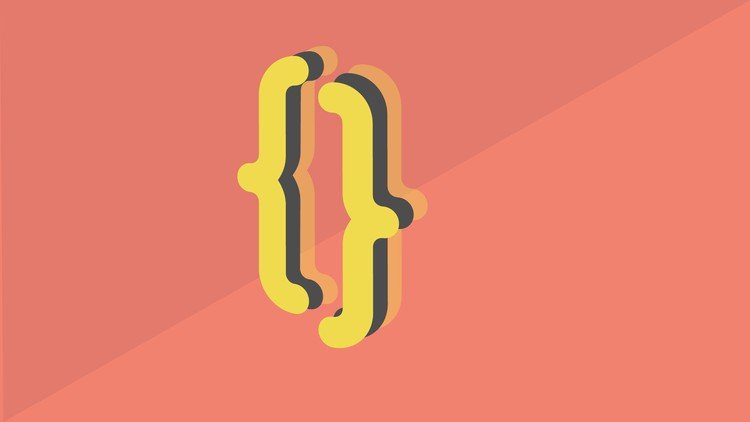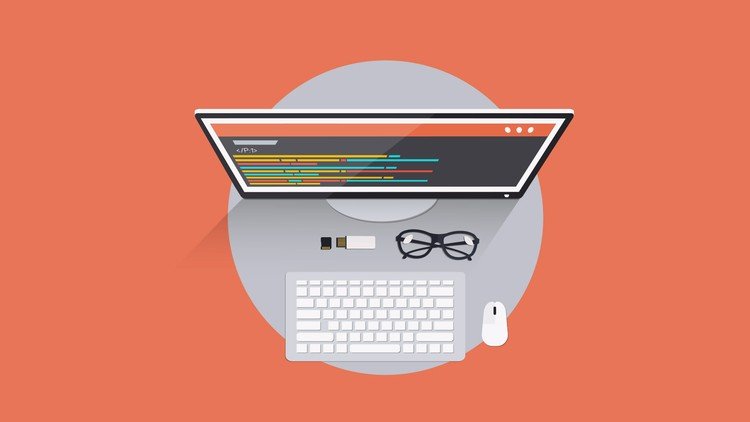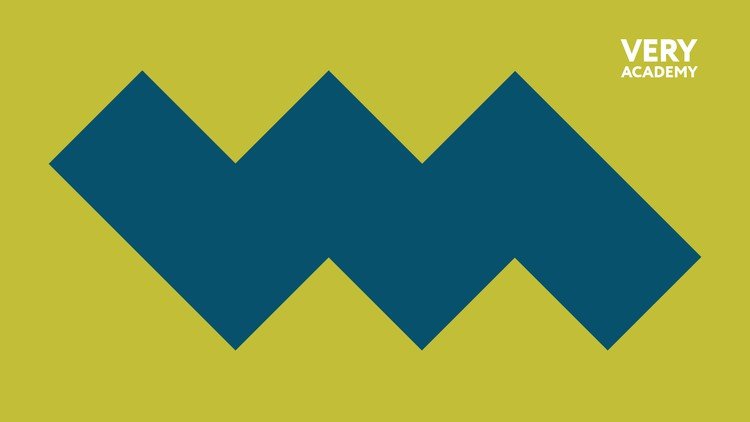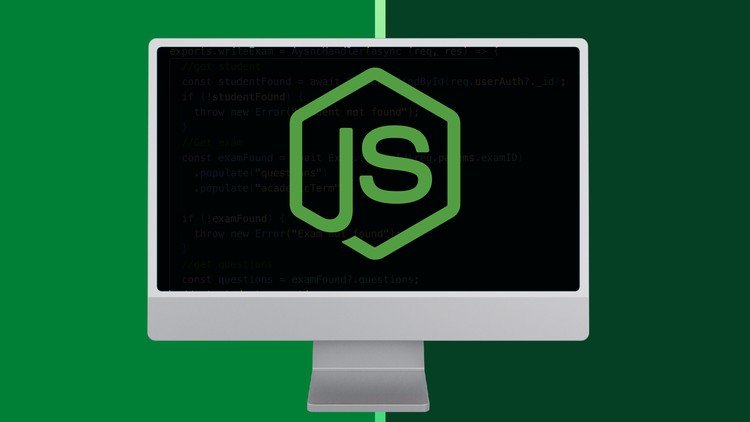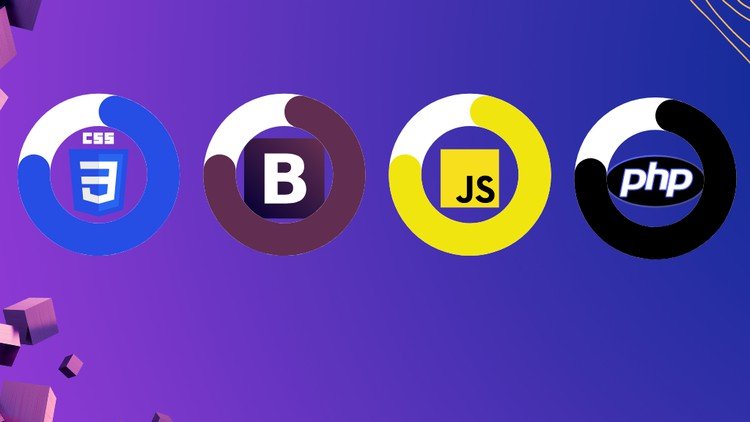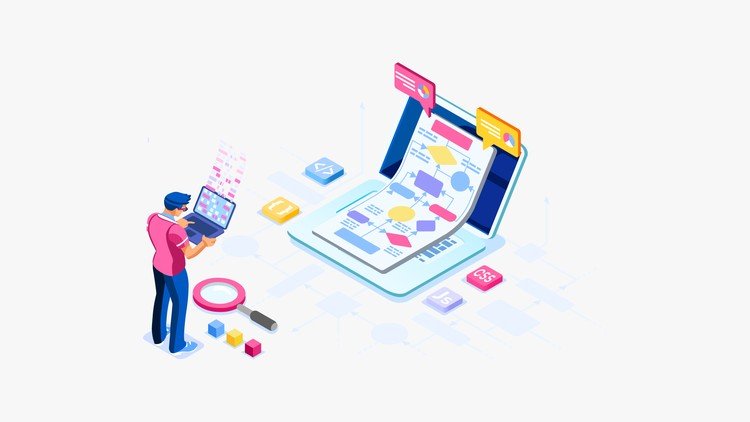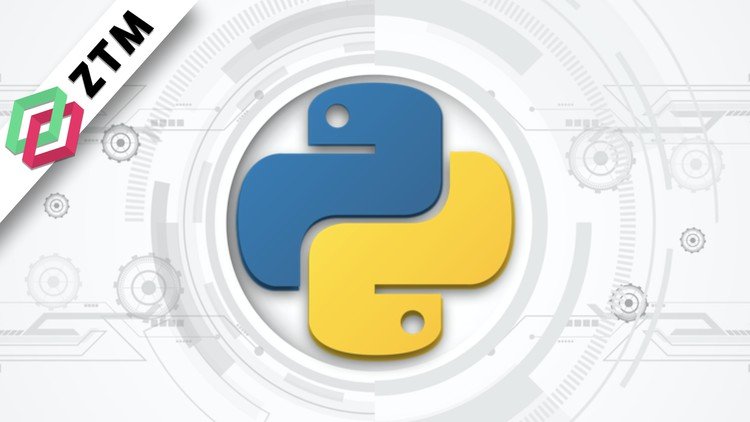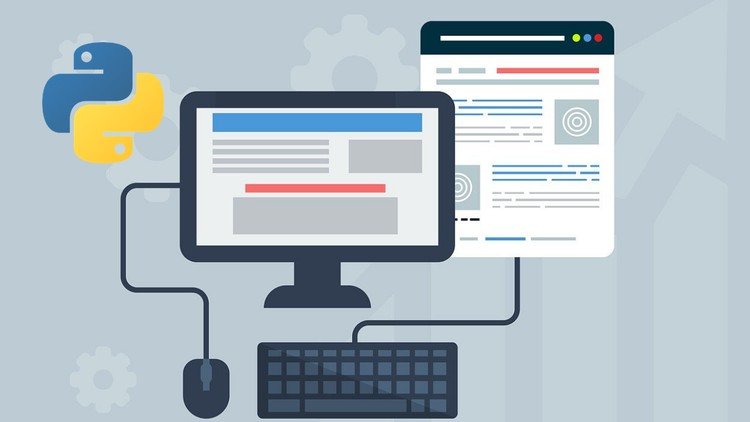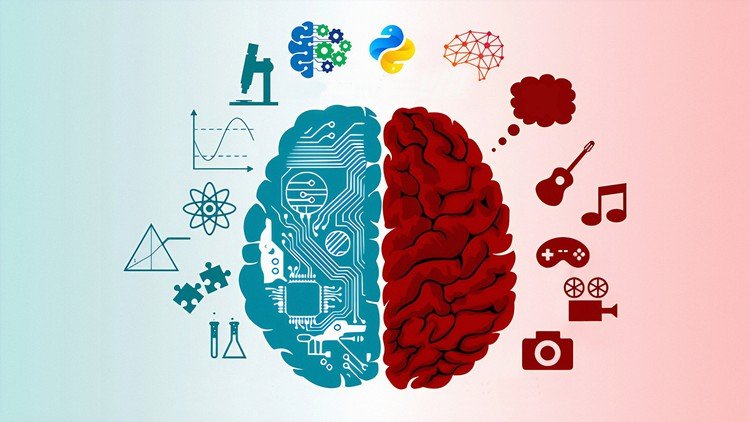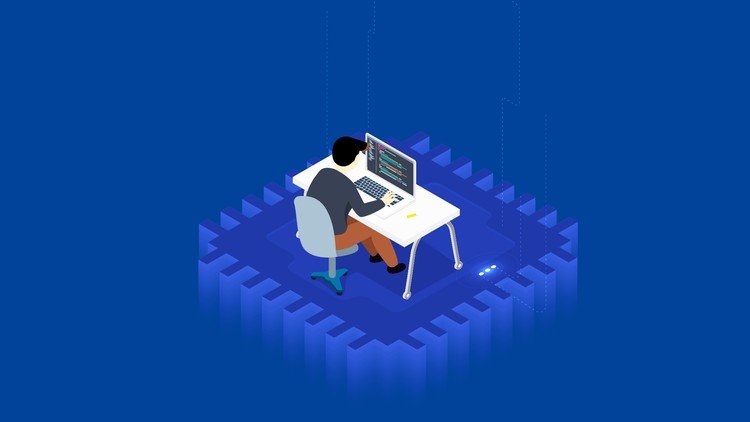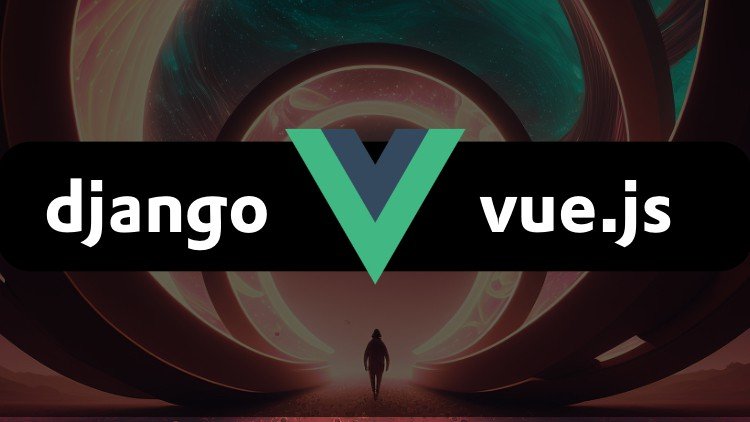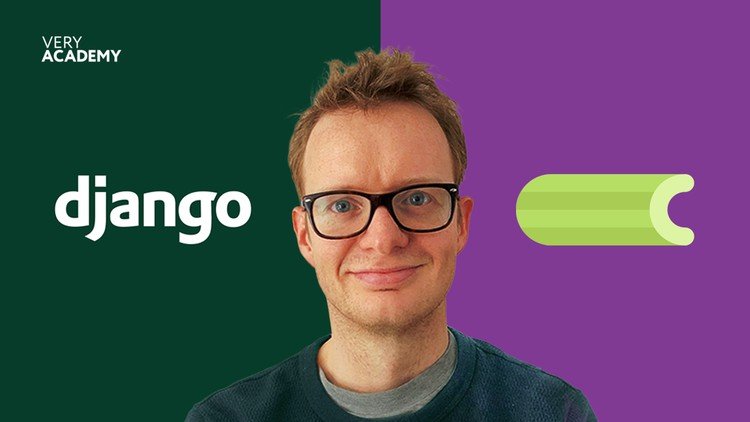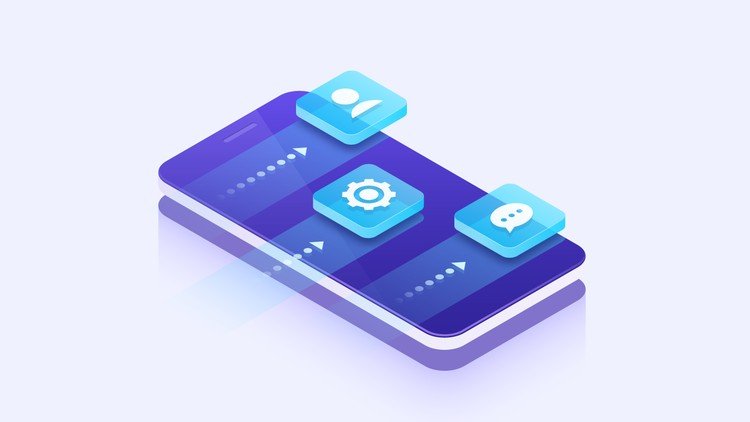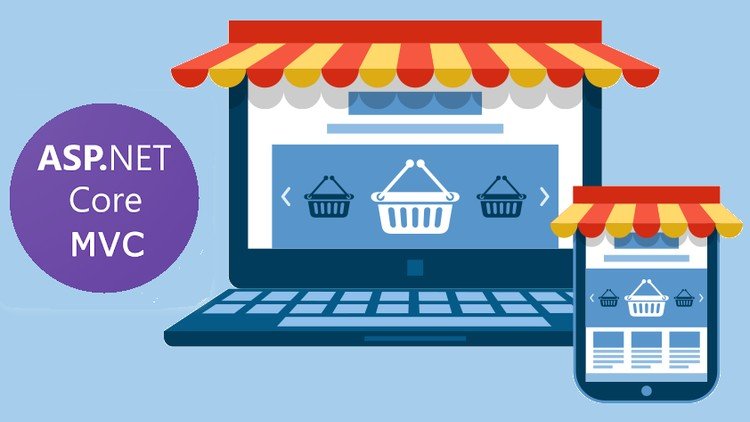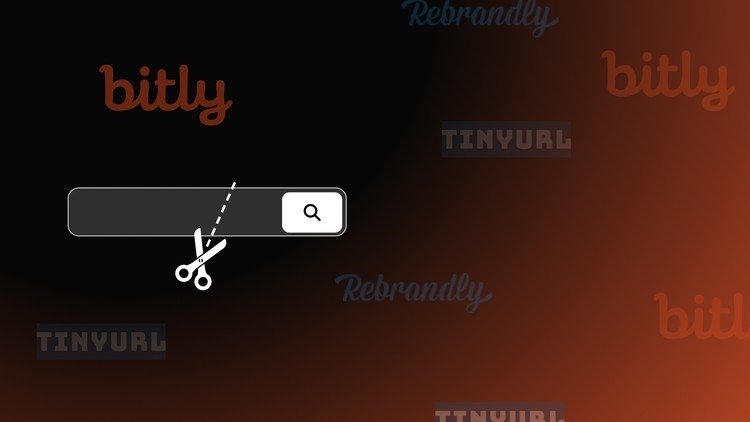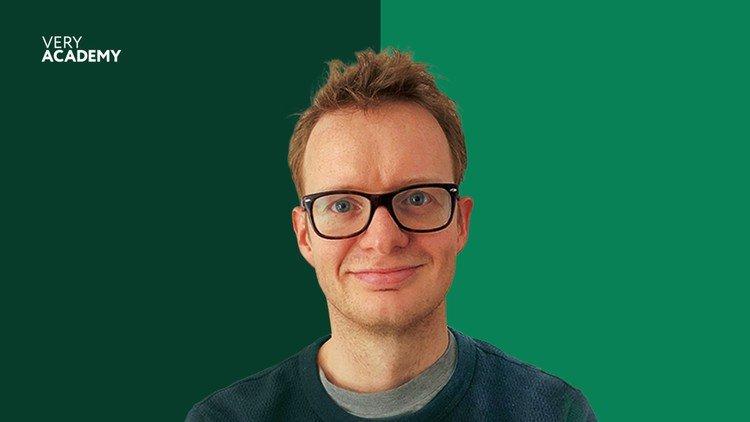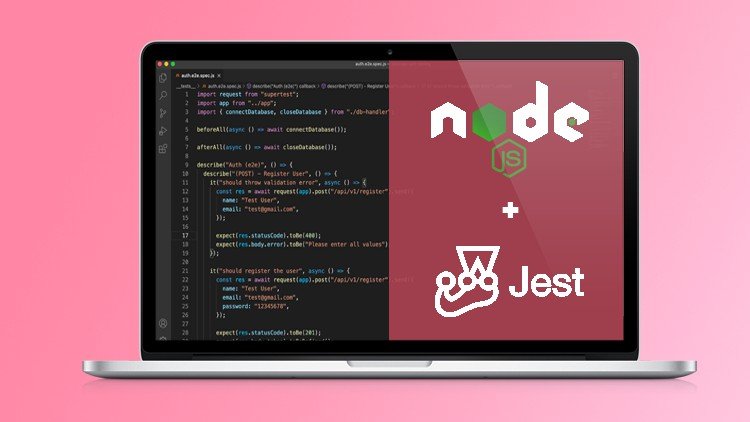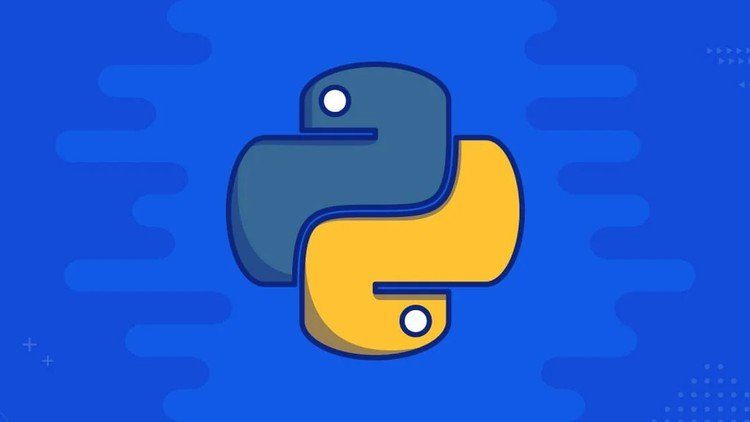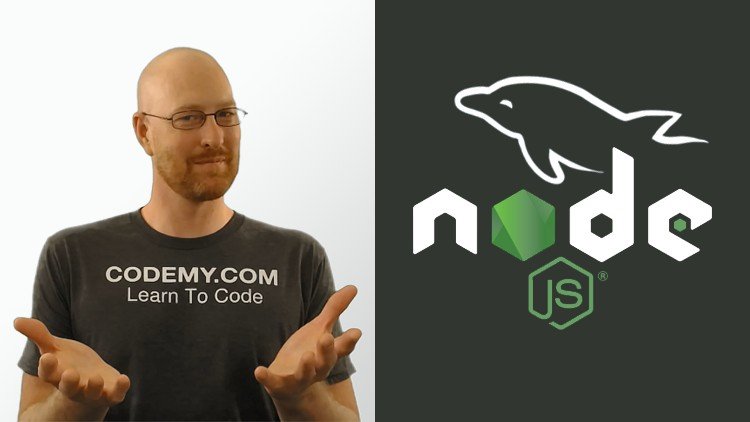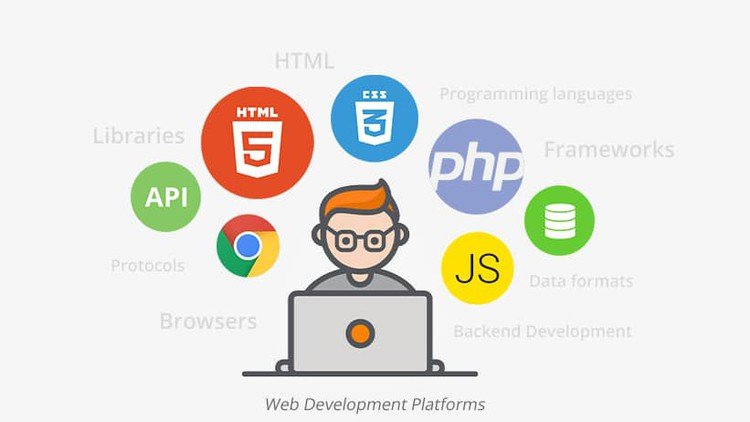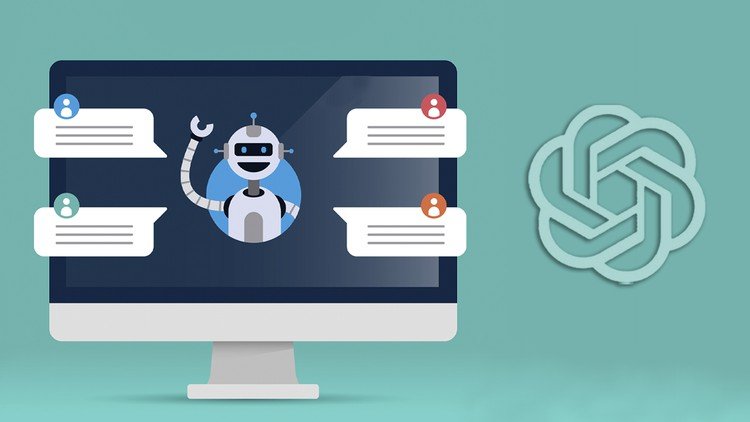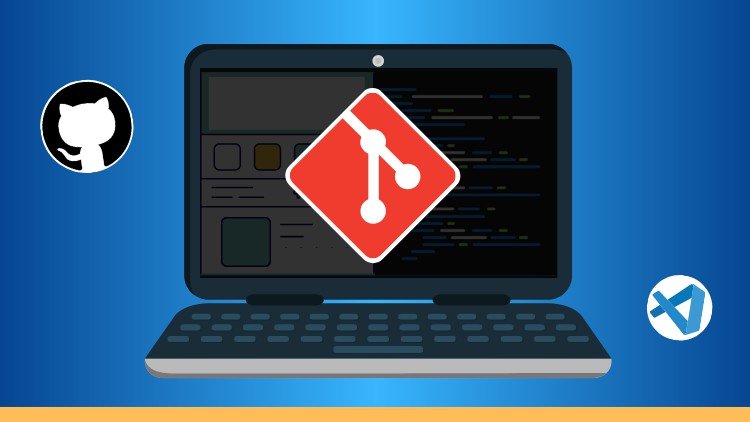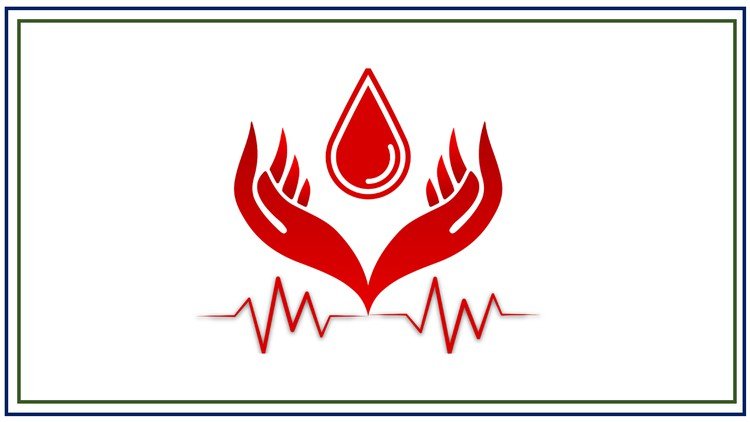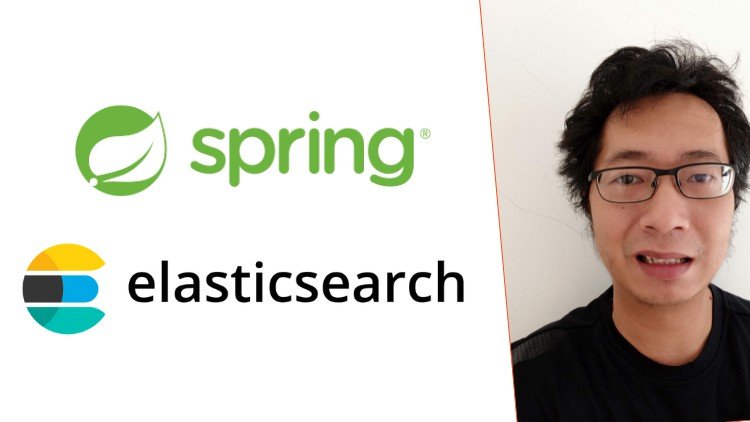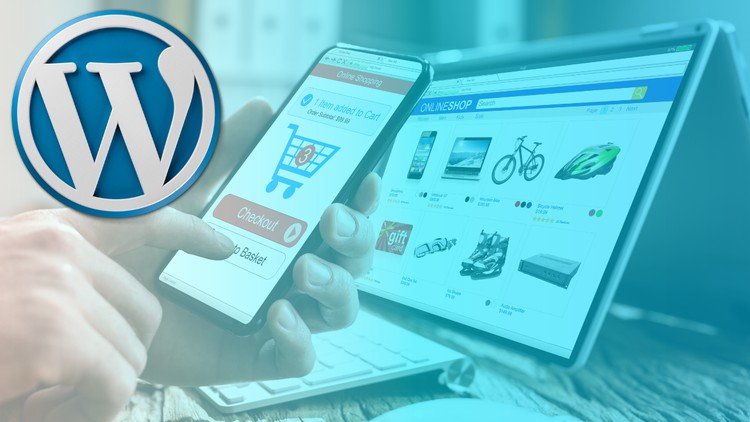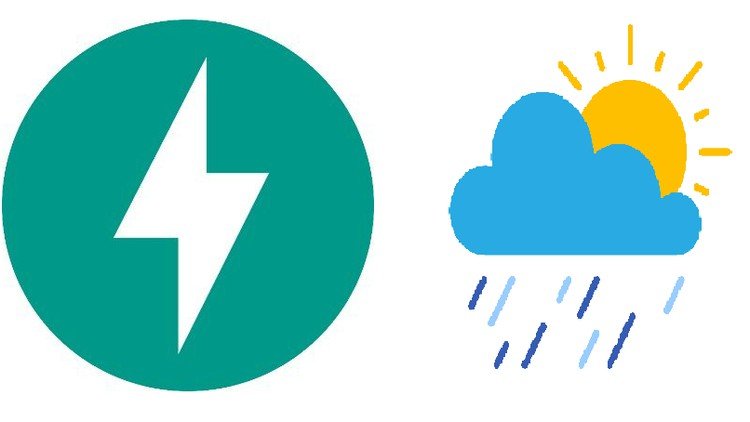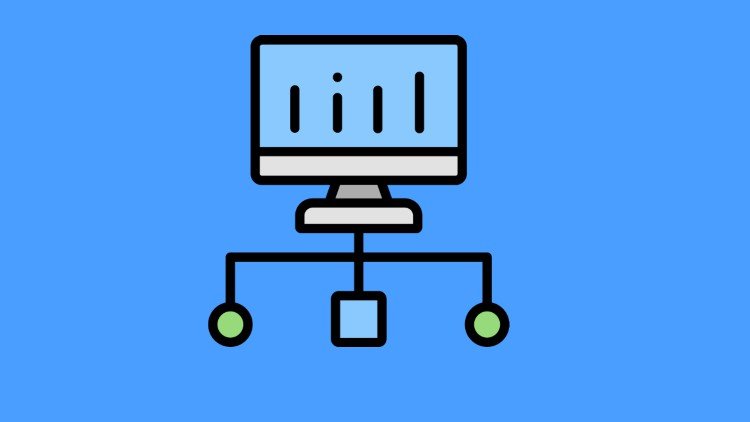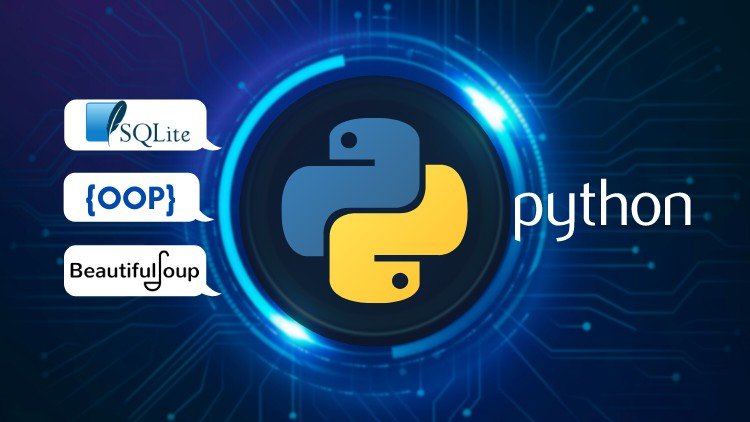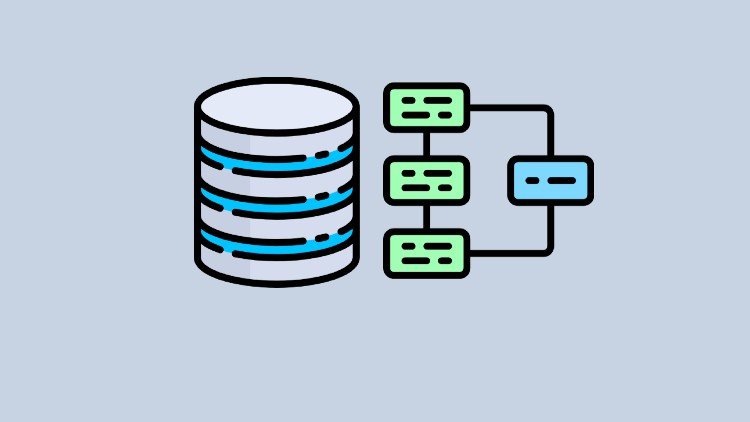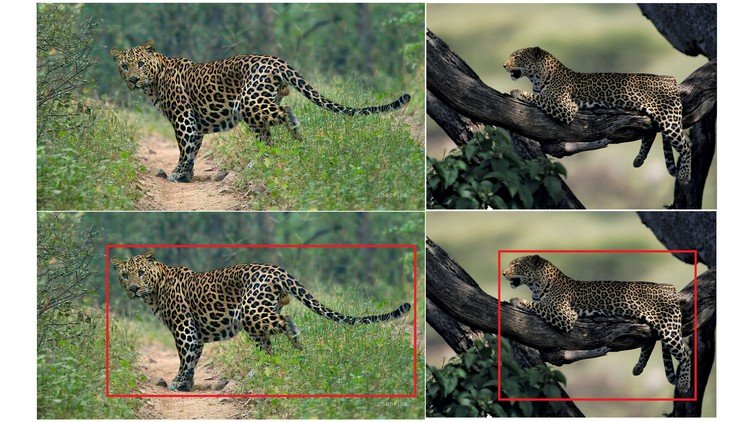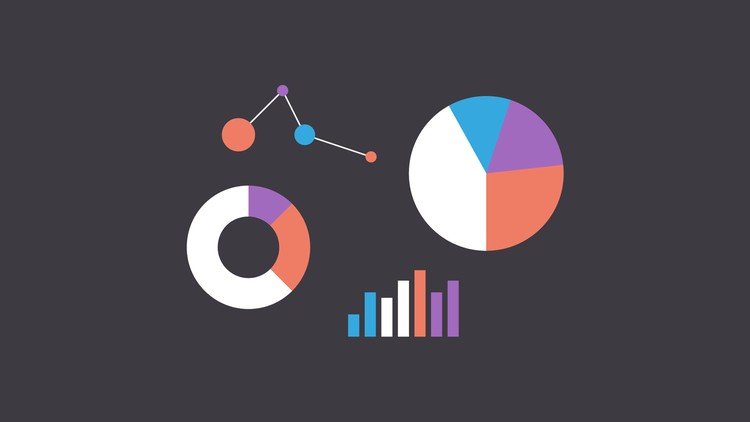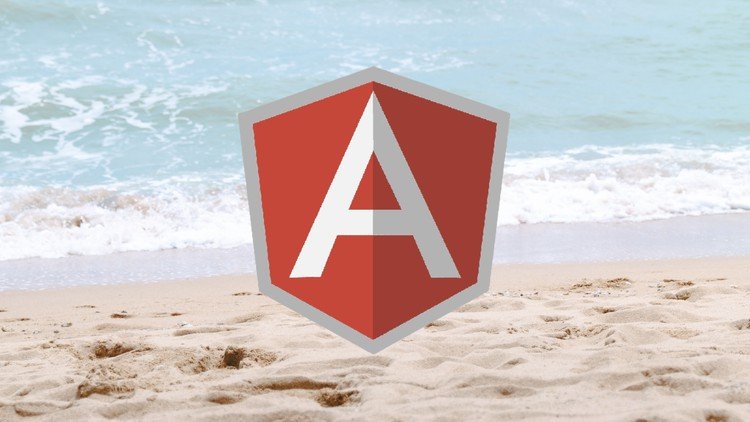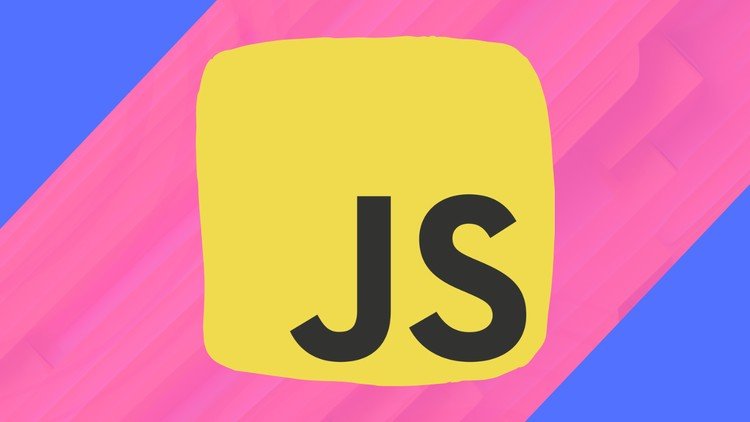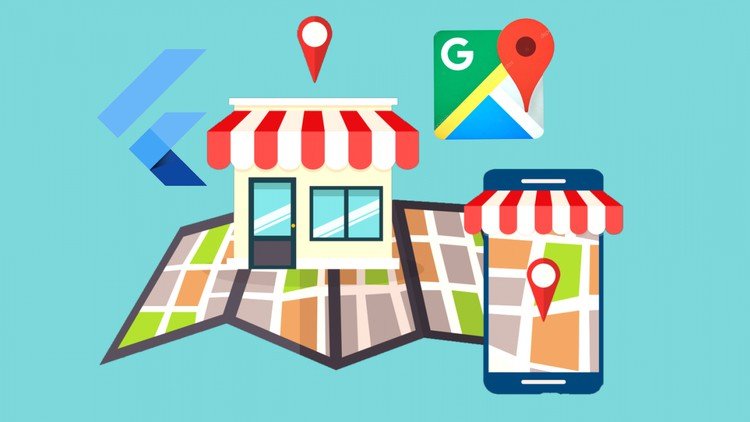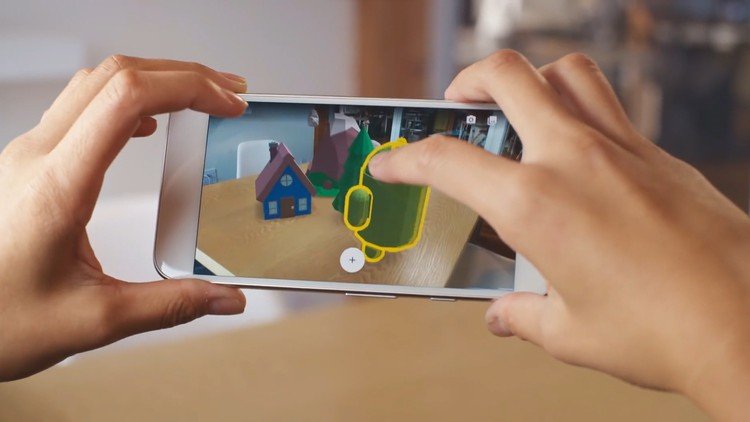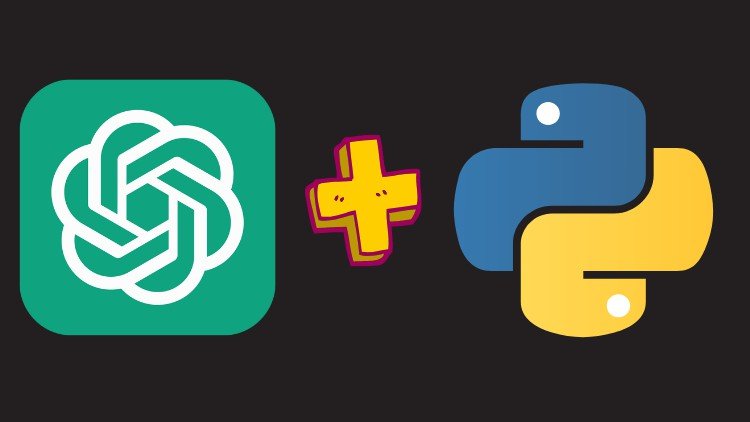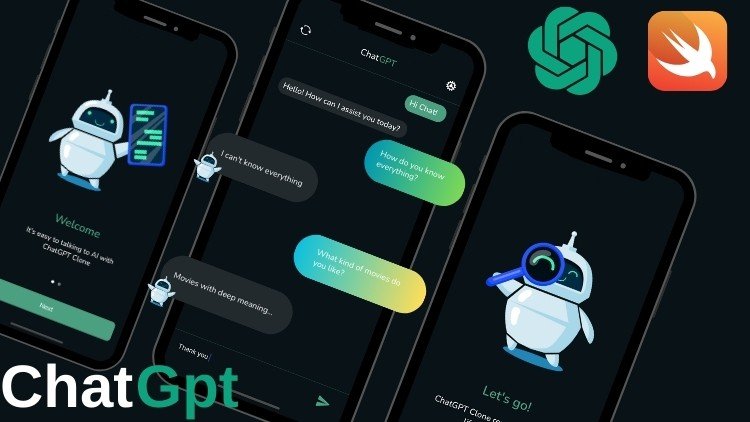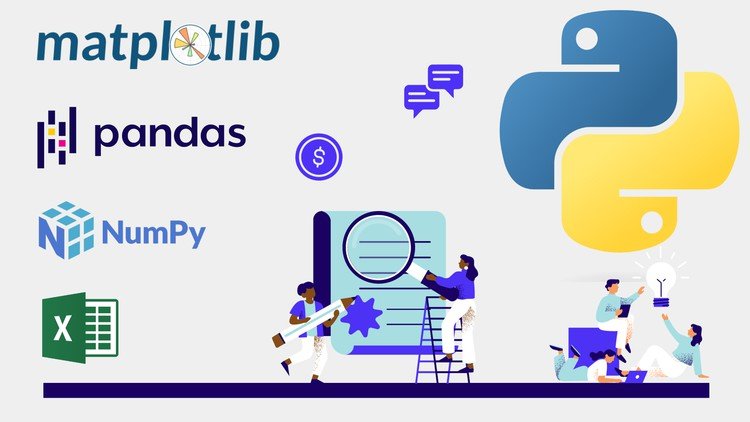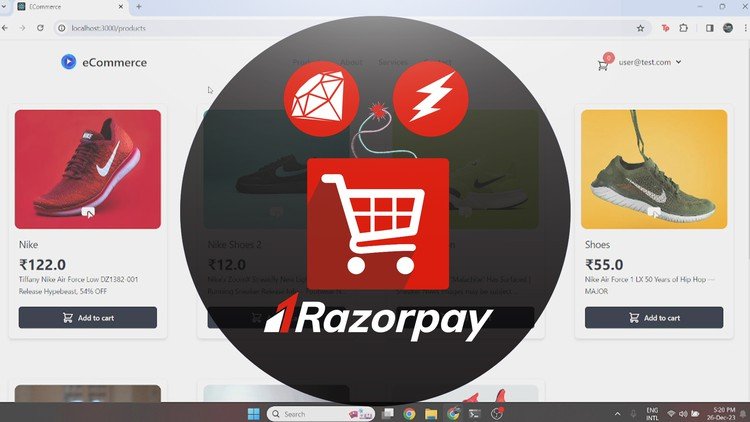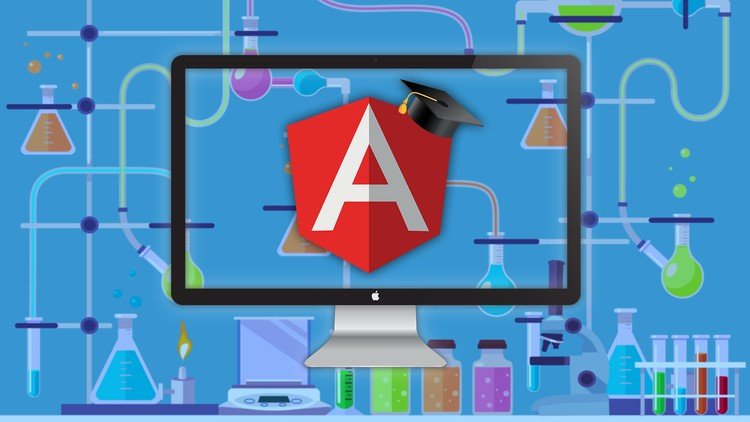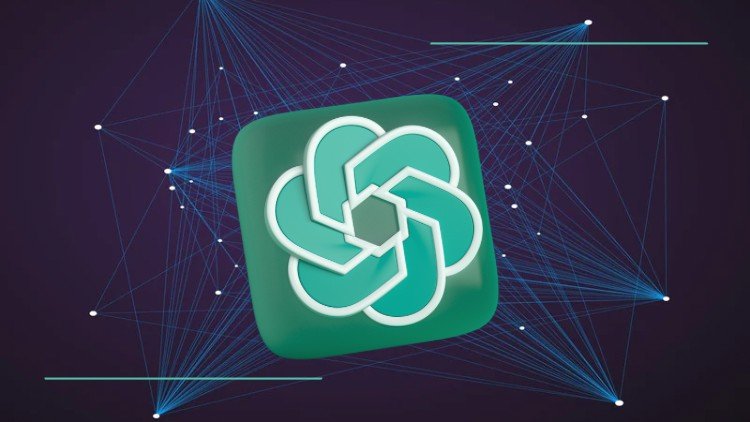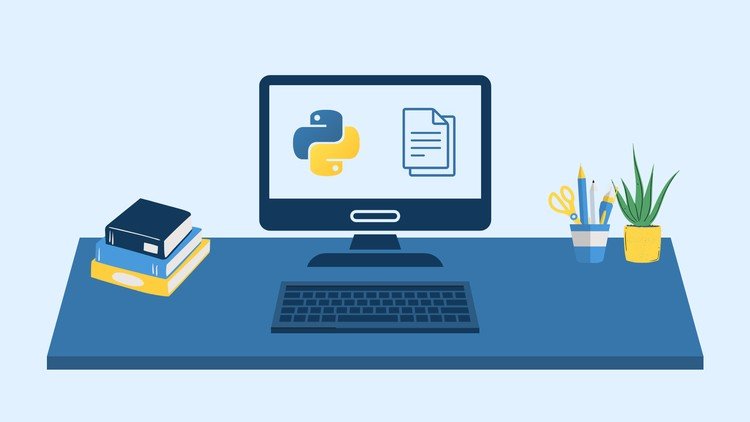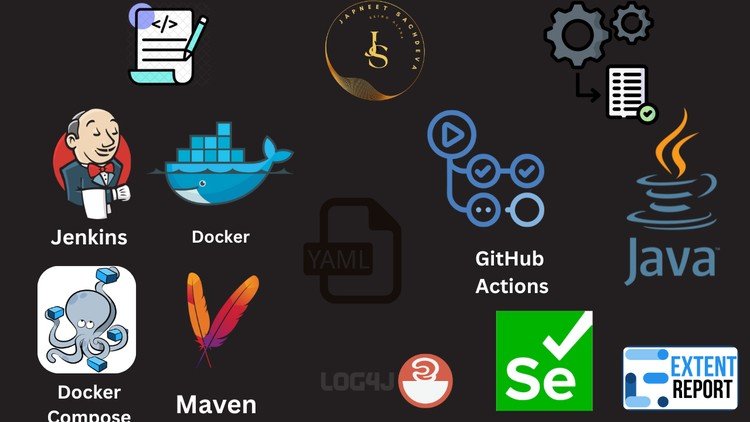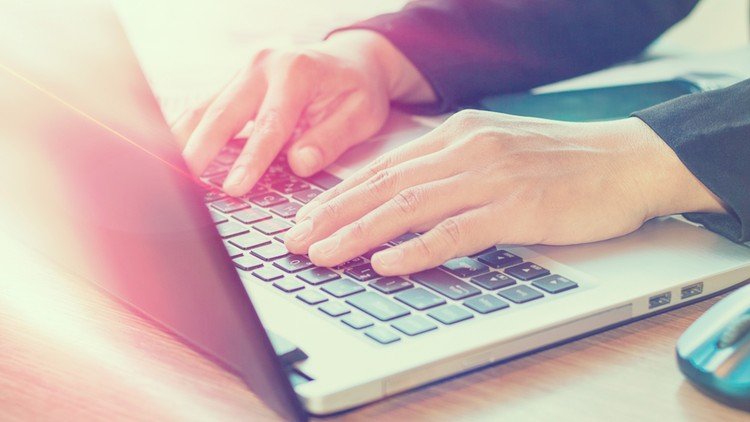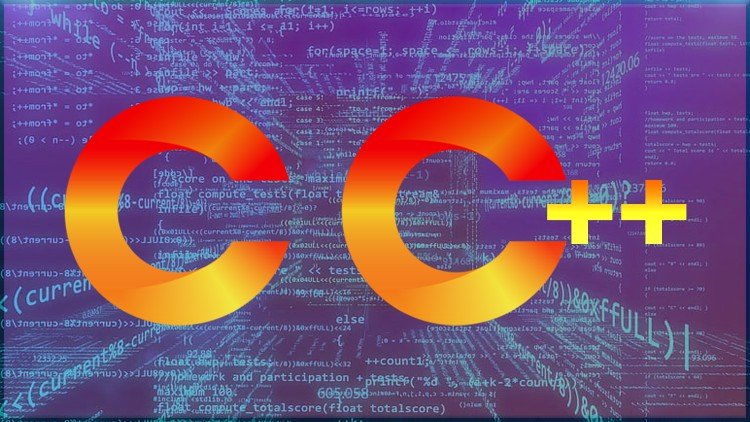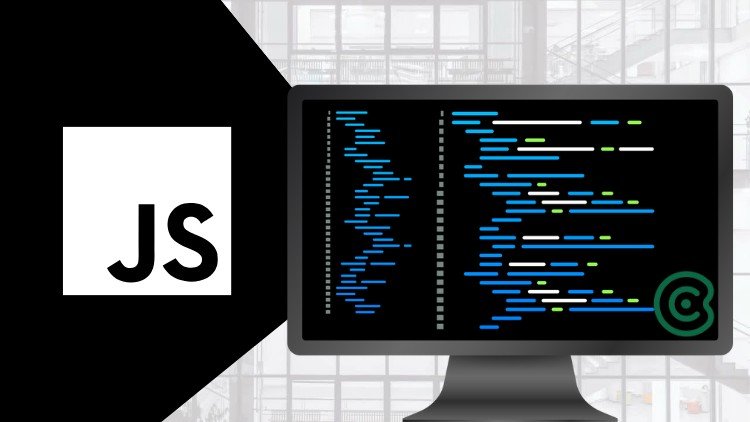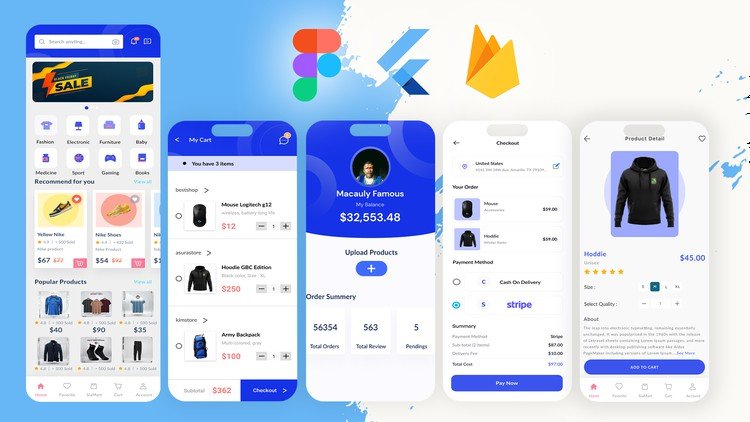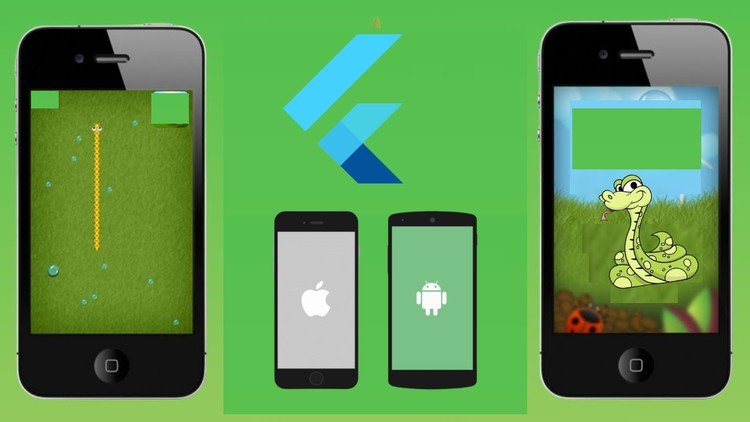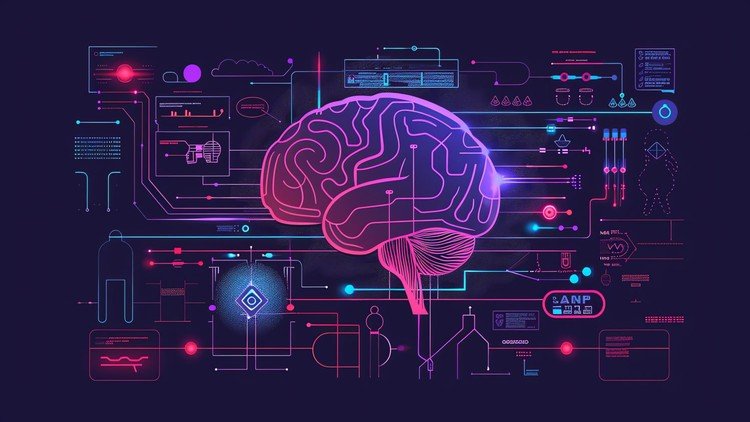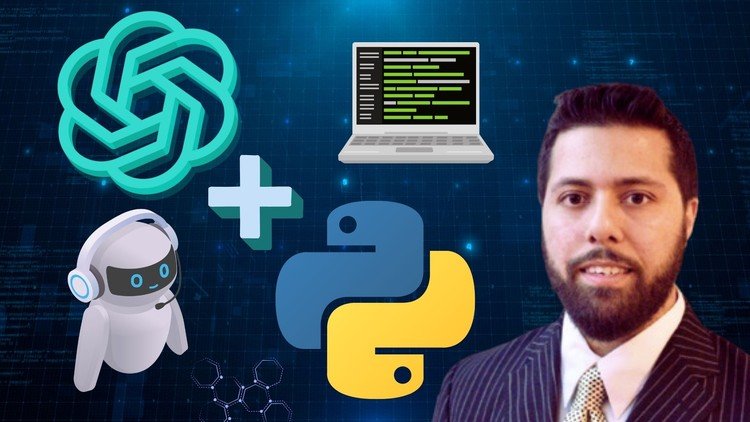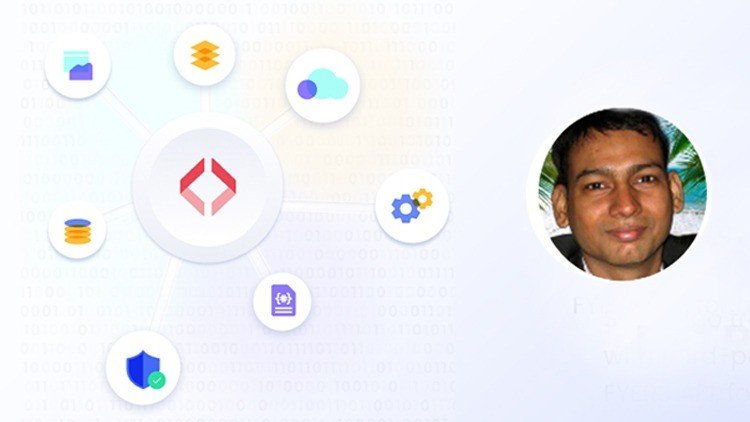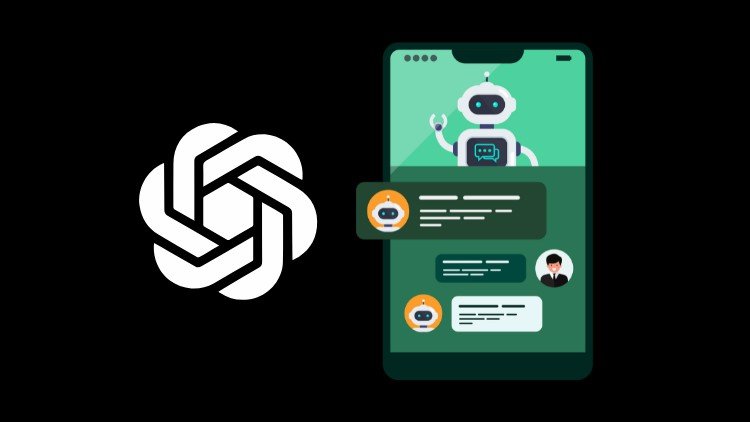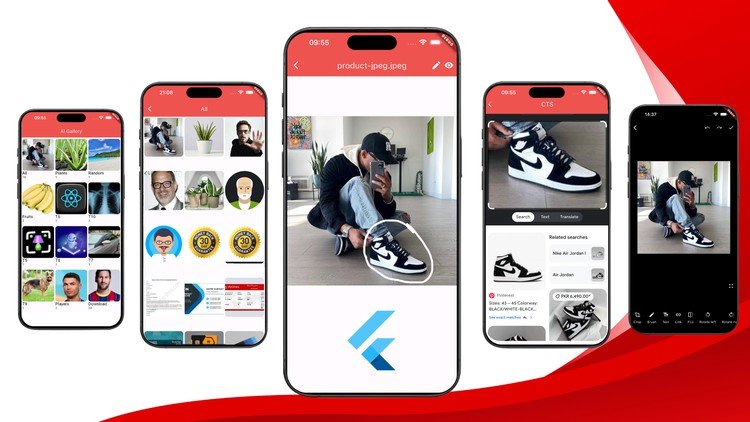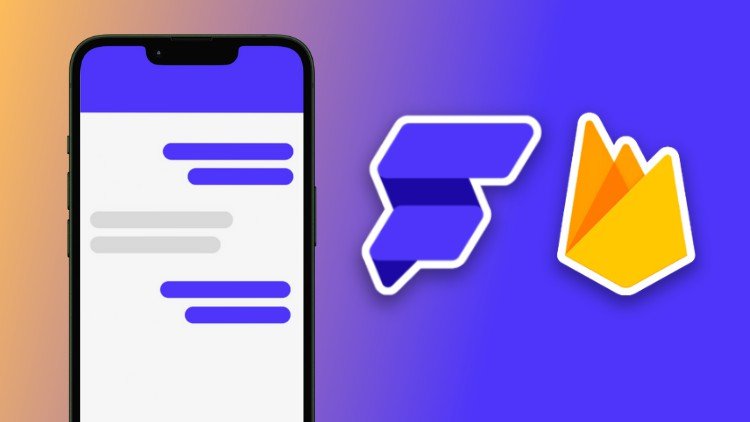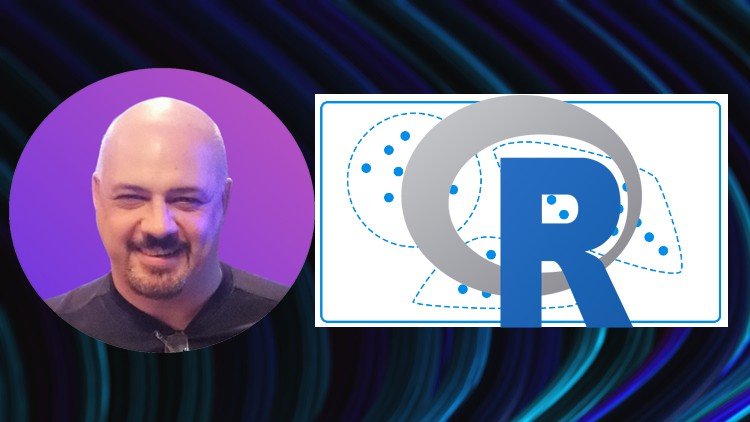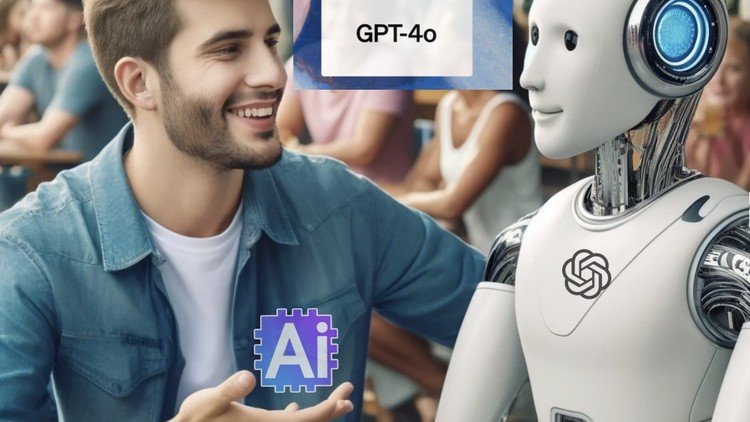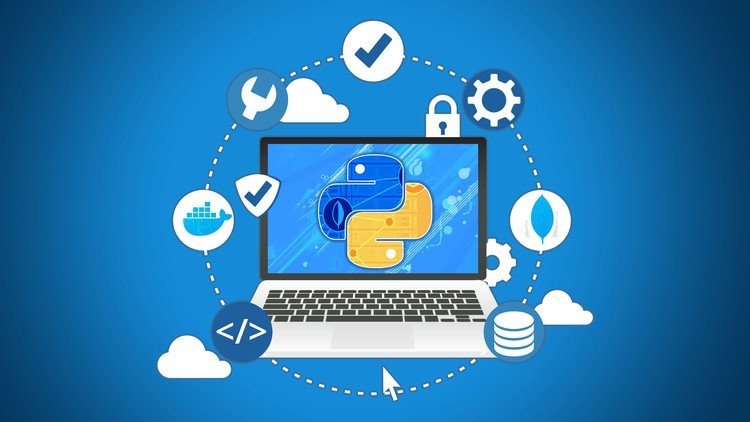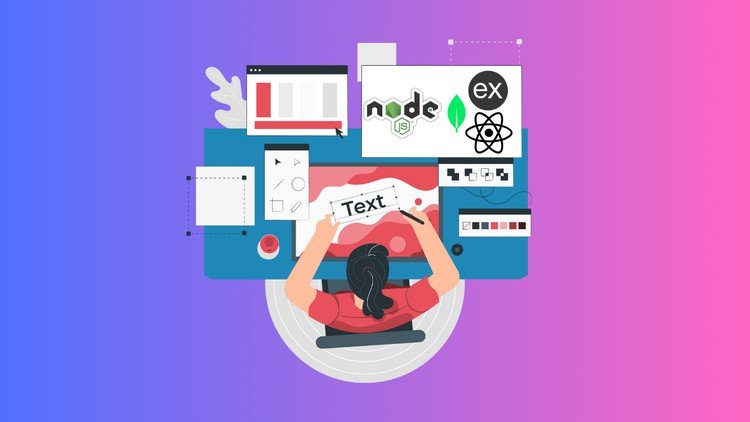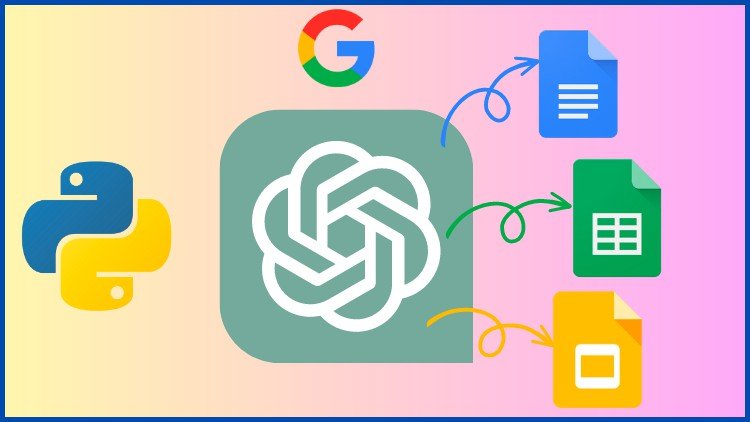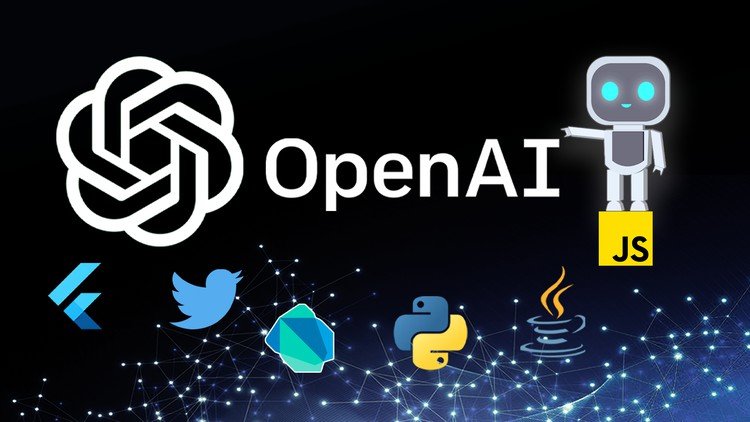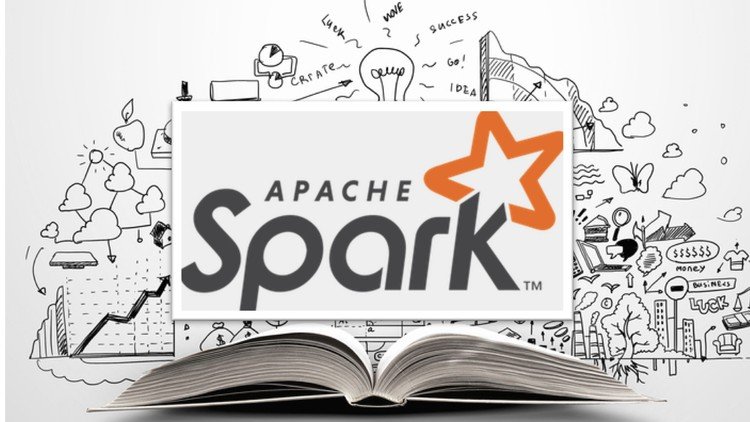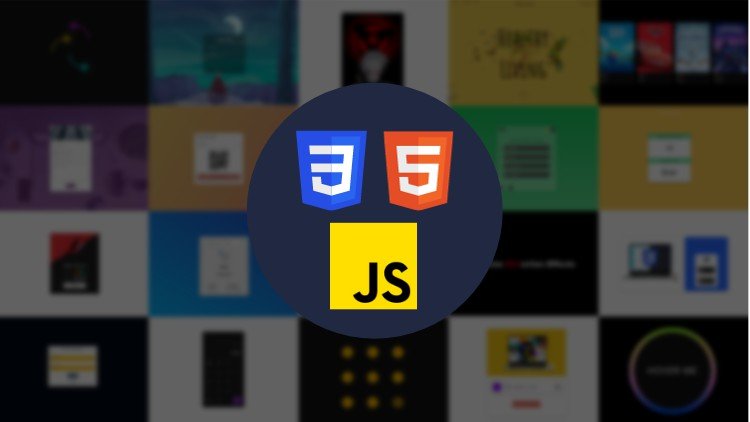Hello Students
Welcome to Python GUI Development with PySide6 – Qt for Python course, first of all let me talk little bit about Qt for Python and after that i talk about the course structure, now PySide6 is the official Python module from the Qt for Python project, which provides access to the complete Qt 6.0+ framework. The Qt for Python project is developed in the open, with all facilities you’d expect from any modern OSS project such as all code in a git repository and an open design process.
This course is divided on to different sections
1: In this section we will have a simple introduction to PySide6 (Qt for Python) and after that we will go through PySide6 installation and than we create our first GUI window with PySide6.
2: In this section we dive in to the PySide6 widgets and we talk about different widgets and also layout management that you can use in Qt for Python.
3: In this section we talk about Signals and Slots mechanism in PySide6 and we talk about different types of Signals and Slots that you can use in PySide6.
4: This section is dedicated to MenuBar and MenuItems, also we will talk about using QTableView, we create a simple contact list application.
5: In this section we learn about Drawing and Graphics, we create some examples on 2D graphics in PySide6, also we build a simple paint application.
6: This is the section that we talk about database functionality inside your PySide6 GUI application, basically we talk about MySQL and SQLite databases.
7: In this section we talk about QtMultimedia module and we create a simple Music and Video player with PySide6 and Python.
8: In this section we create some on charts and we talk about QtCharts module.
9: In this section we learn about different animations in Qt for Python.
10: In this section we talk about QtWebEngine module and we create a simple web browser with QtWebEngine.
11: In the eleventh section we start our QtQuick journey and we create QtQuick examples using Qt Creator.
12: In this section i will talk about QtQuick Controls
13: This section is dedicated to different animations using QtQuick in PySide6.
-
11Working with QPushButton
-
12Working with QLabel
-
13Working with QLineEdit
-
14Working with QHBoxLayout
-
15Working with QVBoxLayout
-
16Working with QGridLayout
-
17Signals & Slots in Pyside6
-
18Signals & Slot Qt Designer
-
19QRadioButton Class
-
20QCheckBox Class
-
21SpinBox Class in PySide6
-
22Scrollbar & Slider in PySide6
-
23QLCDNumber Class in PySide6
-
24QComboBox Class
-
25QListWidget Class in PySide6
-
26Color & Font Dialog
-
27QTableWidget in PySide6
-
28QCalendarWidget Class in PySide6
-
29Print, Print Preview & Export PDF
-
50Draw Rectangle
-
51Draw Ellipse
-
52Draw Text
-
53QLinearGradient Class
-
54QRadialGradient Class
-
55QConicalGradient Class
-
56Mouse Press & Release
-
57QGraphicsView & QGraphicsScene
-
58QGraphicsRectItem Class
-
59Handling Key Press Event
-
60Add Effects to Graphics
-
61Paint Application Part One
-
62Paint Application Part Two
-
63Paint Application Part Three